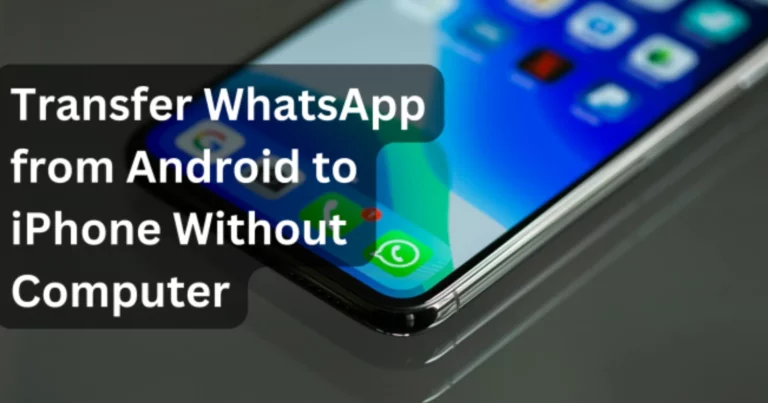
Switching from Android to iPhone brings a lot of excitement about exploring a new operating system. However, this excitement has one setback, i.e., transferring WhatsApp from Android to iPhone.
If you are thinking of restoring WhatsApp backup from Google Drive to iPhone, then that won’t work. So, how to transfer WhatsApp from Android to iPhone?
When a direct way fails to migrate WhatsApp, you have to rely on other ways. That’s what this guide teaches you. In this guide, we have shortlisted six ways to move WhatsApp from Android to iPhone.
Follow along to learn about all the methods and choose the one that best suits you.
Transfer WhatsApp from Android to iPhone via Move to iOS
To facilitate WhatsApp transfer, Apple introduced the Move to iOS app. This app is designed specifically to transfer data from Android to iPhone. You have to install the Move to iOS app on your Android phone and follow the on-screen instructions to make the transfer, including WhatsApp data.
Here’s how to transfer WhatsApp from Android to iPhone via Move to iOS:
Step 1: Start the iPhone initial setup. When you see the “Transfer Your Apps & Data” window, click “From Android”. Note the displayed code.
Step 2: Install and launch Move to iOS on Android. Follow the on-screen instructions and enter the copied code when asked.

Step 3: Choose all the data types you want to transfer, including “WhatsApp” and click “Continue”. You will be directed to the WhatsApp app from where you can click Start > Next to begin the transfer.
Step 4: After successfully completing the transfer, install and launch WhatsApp on your iPhone. Use the on-screen instructions to complete the setup. Once you see the “Move Chats from Android” window, click “Start” and give WhatsApp the required permission.

This way, you can smartly use the Move to iOS app to transfer WhatsApp chats from Android to iPhone.
Pros
- Free and secure transfer
- Transfer WhatsApp without a computer
Cons
- Requires factory reset iPhone
- Complicated transfer process
- Slow transfer speed
- Cannot transfer WhatsApp stickers
Transfer WhatsApp from Android to iPhone with iCareFone Transfer App [Recommended]
iCareFone Transfer App provides the best and ultra-fast way to transfer WhatsApp from Android to iPhone without PC. It provides a dedicated Android app that can extract WhatsApp data from Android and transfer it directly to the iPhone WhatsApp app. It can transfer all chats and media files with ultra-fast transfer speed.
Why to transfer WhatsApp with iCareFone Transfer App?
- Transfer WhatsApp between Android and iPhone without PC.
- Transfer all WhatsApp chats and associated media files without data loss.
- Ultra-fast transfer speed.
- Compatible with 6000+ Android devices and old/latest iPhone models, including iPhone 16 series.
- 100% secure transfer.
Steps to transfer chats from Android to iPhone with iCareFone Transfer App
Step 1: From Google Play, install the iCareFone Transfer App.
Step 2: Launch the app and tap Transfer WhatsApp Data > Android to iOS from the home screen.
Step 3: Give the app permission to access the WhatsApp backup folder and extract the recent mode backup.

Step 4: Pick the WhatsApp data types to transfer and click “Next”.
Step 5: Disable “Find My iPhone” on your iPhone. Also, install the WhatsApp app on your iPhone.
Step 6: Connect Android and iPhone devices with a USB-C cable and verify the connection, Afterward, the transfer will begin.
Step 7: Once the transfer is completed, you simply have to sign in to WhatsApp on your iPhone and access the transferred chats.

This way, the iCareFone Transfer App provides the most polished way to transfer WhatsApp messages from Android to iPhone with simple clicks.
Transfer WhatsApp Chats from Android to iPhone free using email
What if we tell you that there is a way you can transfer Android WhatsApp messages to iPhone directly from WhatsApp? You can use the WhatsApp “Export” feature to transfer chats via email.
Using this method, you can email the chat to yourself from Android, open the same email account on your iPhone, and download the chat. However, keep in mind that this method downloads chats in text format and cannot integrate them into the iPhone WhatsApp app.
Here’s how to transfer WhatsApp chats from Android to iPhone using the email chat approach:
Step 1: Launch WhatsApp on Android and open the chat to transfer.
Step 2: From the “3-dots” button on the top, click More > Export chat.
Step 3: Choose either “Include media” or “Without media”.
Step 4: Pick “Gmail” to export the chat and email the chat to yourself.
Step 5: Open the email account on your iPhone, access your inbox, and download the exported chat.

Step 6: Follow the above steps repetitively to transfer other chats.
In this way, you can make use of the email chat approach to migrate WhatsApp chats.
Pros
- Free transfer
- Simple approach
Cons
- Transfer single chat at once
- Cannot integrate exported chat to other phone’s app
Transfer WhatsApp from Android to iPhone with a computer
You can also perform WhatsApp transfer from Android to iPhone with a computer. To do so, you can use a reliable desktop WhatsApp transfer tool.
iCareFone Transfer desktop app provides a seamless way to perform WhatsApp transfer. It requires connecting Android and iPhone devices with the computer and pressing a few clicks to make the transfer. Moreover, it also allows you to transfer selective WhatsApp data types
Follow the below steps to learn how to switch WhatsApp from Android to iPhone with a computer:
Step 1: Install and launch the iCareFone Transfer tool on your Windows/Mac computer. Connect both devices to the computer and click “Transfer”.

Step 2: Follow the on-screen instructions to create a WhatsApp backup on Android.
Step 3: Verify the WhatsApp account by entering the phone number and OTP.
Step 4: Select the data types to migrate and click “Continue”. Wait for the tool to generate data.
Step 5: Open WhatsApp on your iPhone and log in with the same number. Once done, click “Logged in”. Afterward, the tool will transfer the WhatsApp data from Android to iPhone.
That’s how you can use your computer and iCareFone Transfer tool to transfer WhatsApp effortlessly.
Pros
- Complete WhatsApp transfer
- Fast transfer speed
Cons
- Need a desktop to transfer
Transfer WhatsApp from Android to iPhone with Backup
Another way to migrate WhatsApp from Android to iPhone is with backup. You can create an Android backup in Google Drive and restore it to your iPhone. However, this requires using a third-party tool. Here again, the iCareFone Transfer tool comes into action.
The steps to perform WhatsApp move from Android to iPhone with backup are as follows:
Step 1: Create a WhatsApp backup on Android by navigating to Settings > Chats > Chat backup > Back up.

Step 2: Install and launch the iCareFone Transfer tool on your computer. Connect the device to restore Google Drive backup and transfer data.
This way, you can use backup to transfer WhatsApp from Android to iPhone.
Pros
- Transfer all WhatsApp chats and data
- Preview-based, selective WhatsApp chat recovery
Cons
- Lengthy transfer process
Transfer WhatsApp from Android to iPhone with a new phone number
You can also transfer WhatsApp messages from Android to iPhone using a new phone approach. You can create a WhatsApp backup on the new phone and restore it to the other device. However, the success rate of this method is doubtful. If you want to try this method, follow the below steps:
Step 1: Connect your new SIM card to the same Android phone. Make sure both numbers are active.
Step 2: Open WhatsApp and go to Settings > Account > Change Number. Click “Next”.
Step 3: Enter your old and new phone numbers and click “Next”. Verify with the code you received.

Now, create a WhatsApp backup using your new number and transfer it to your iPhone. Afterward, log in to WhatsApp on iPhone using the same new SIM.
Pros
- Free transfer method
Cons
- Complex procedure
- Cannot guarantee WhatsApp transfer
Conclusion
There are plenty of ways to transfer WhatsApp from Android to iPhone without a computer. Above, we have shed light on six different ways you can use it. Out of all of them, the iCareFone Transfer App is the best one, as it can directly transfer WhatsApp to iPhone with complete chats in simple clicks. So, avoid spending time trying different methods. Install the iCareFone Transfer App and get started!
About the company: Tenorshare was founded in 2007, and provides solutions for data recovery, device content management, password recovery, system repair, and other smartphone and computer essentials.
The post Here’s how to transfer your WhatsApp from Android to iPhone using iCareFone Transfer App appeared first on PiunikaWeb.